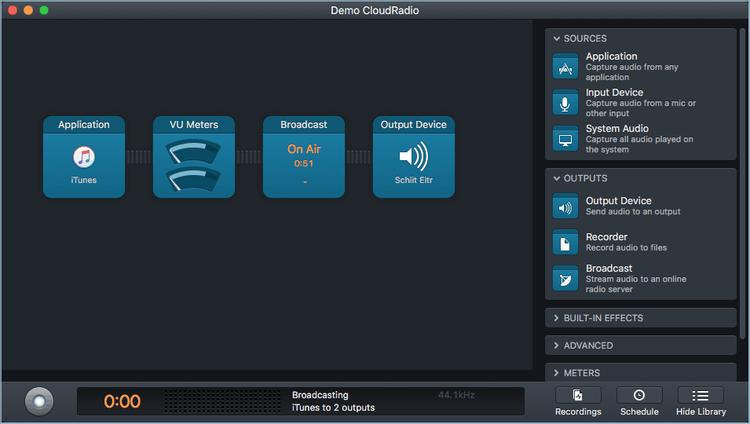Audio Hijack is an audio recorder and streamer for MacOS. Learn how to use the software to broadcast live radio for SHOUTcast and Icecast servers.
Software information
Platform: macOS
License: Commercial ($59)
Server type: SHOUTcast and Icecast
Download Page: https://rogueamoeba.com/audiohijack/
About Audio Hijack
Audio Hijack is an audio recording program. It can capture any sound on your Mac computer. You can record your Skype or FaceTime conversations, sound from the internal microphone, and audio from all programs (iTunes, Chrome, and any DJ software).
What's more, Audio Hijack can convert audio into data packages for streaming to your Shoutcast, Icecast, or Steamcast server.
What We Love
Well, everything about it! It's very intuitive and surprisingly easy to use.
Do you want to broadcast to multiple servers in different bitrates? Just drag to add more encoders.
Want to add EQ, effects, switch, volume control, etc? There is no problem. You can add and link them together. The possibilities with Audio Hijack are endless.
It's probably one of the best applications on macOS at the moment. Let's get started:
Is there Audio Hijack for Windows?
Audio Hijack has become very popular with internet radio broadcasters and podcasters. Now, Rogue Amoeba has not made any strides producing a Windows version of their popular software.
Are they any good Audio Hijack Alternatives?
You can consider using:
- Soundflower
- Loopback
- Voicemeeter + BUTT
- Virtual Audio Cable
- AudioBus
- Black Hole
How to Broadcast Live Radio
1. How to install Audio Hijack
- Download and extract the file.
- Run the .dmg file.
- Drag the .app file to your applications folder.
2. Getting started
- Click New Session and select Internet Radio
- You can rename your sessions with your radio name
- Then open it
- You will see the two inputs (Application and Input Device)
- For Application, select your radio automation software or DJ program like Serato
- Set your microphone as your Input Device
- You can drag in more inputs as needed and remove them
- Select Output Device to set your playback device
3. Encoder setup
- Setup the encoder by clicking on Broadcast
- You should see the broadcast window
- Select Setup, as shown below:
For radios hosted on Cloudradio, you'll find your server or connection details on the radio dashboard.
If you don't have a radio hosting service, you can easily create Shoutcast or Icecast servers on our radio console.
Entering your server details
The software allows you to stream to an Icecast, Shoutcast 2, or Shoutcast 1 broadcasting server.
Icecast - Example
Server Type: Icecast 2
Server Address: e.g. 10048.cloudrad.io
Port: e.g. 8000
User: e.g. dj_user
Password: e.g. n3t8zdwo0ka
Mountpoint: /live
Here are the setup instructions using Shoutcast.
Shoutcast 2
Server Type: SHOUTcast v2
Server Address: e.g. 10048.cloudrad.io\
Server Port: e.g. 8000
Username: (blank)
Password: e.g. n3t8zdw0oka
SID: e.g. 1
Press the round button at the bottom toolbar to connect your stream.
Depending on your input settings, you may be required to install an extra plugin. In such a case, you will be notified. You can proceed by clicking on install.
You should now be On Air, as shown on Audio Hijack. Check your broadcasting dashboard to see if you're connected.
You can learn more here.
Need an alternative to Audio Hijack? Explore over 20 radio automation, DJ, and encoder programs on our broadcast software guide.