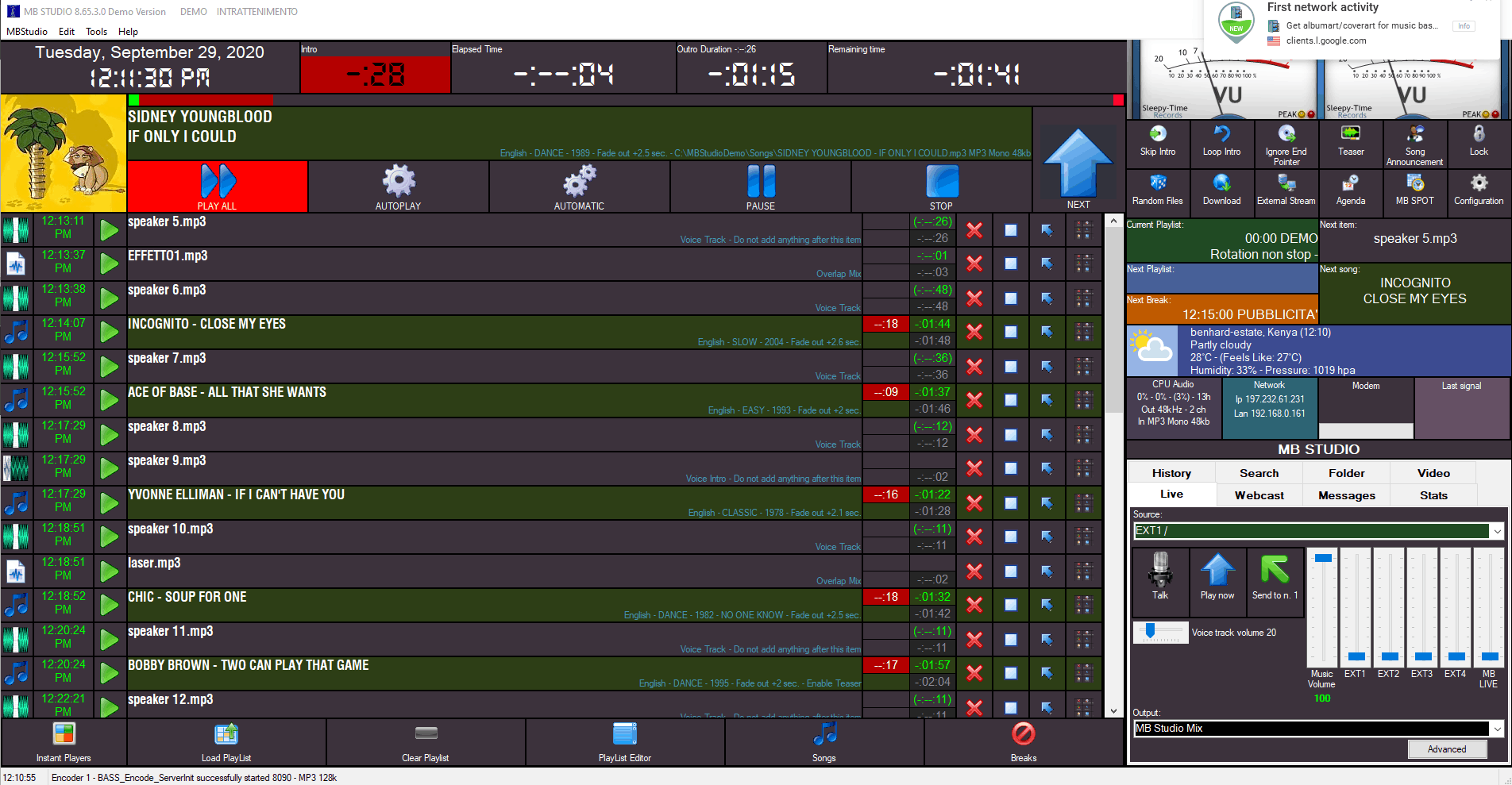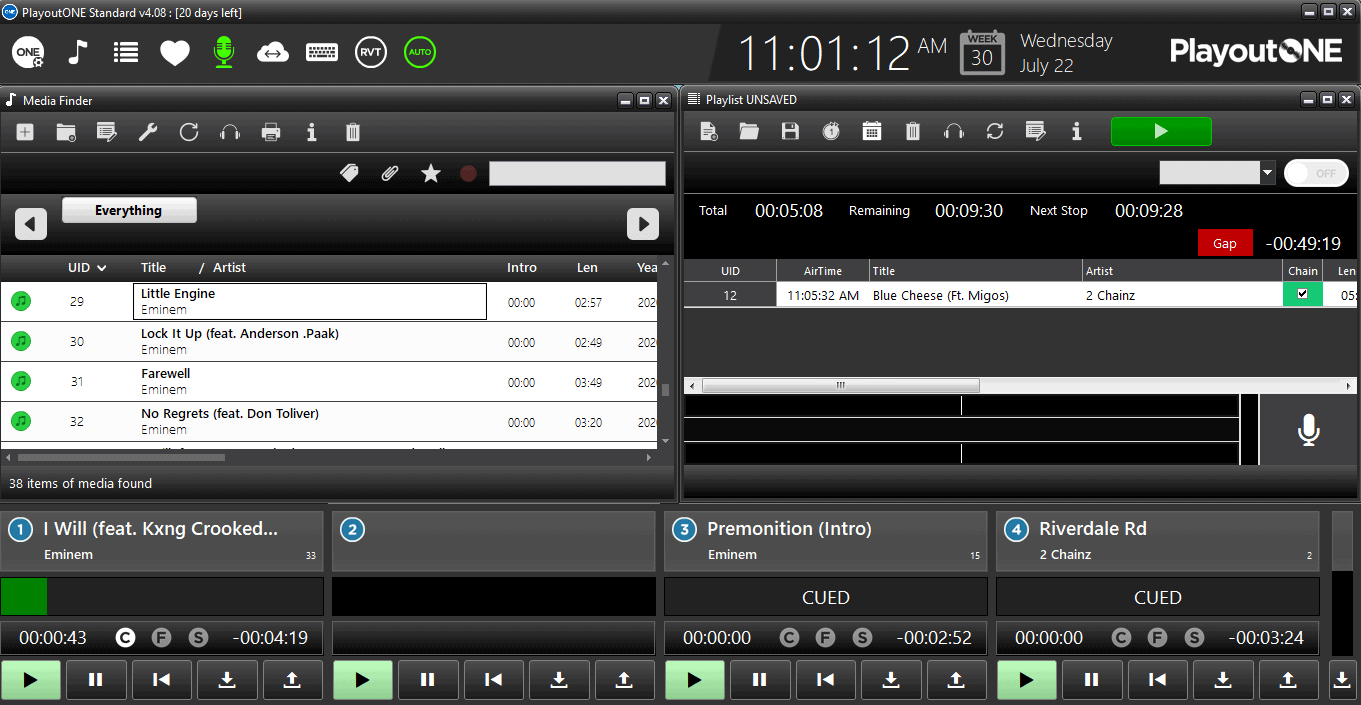How to Broadcast Audio From PC With Stereo Mix & VoiceMeeter
Wondering how to broadcast audio from pc to your Icecast or Shoutcast broadcasting server? Learn about using Voicemeeter and Stereo Mix.
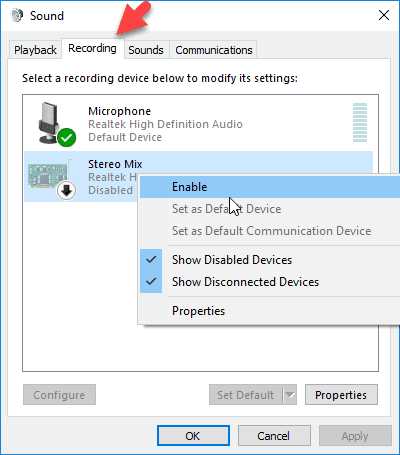
Hi there!
Are you trying to broadcast audio from your PC?
Did you install a free encoder such as BUTT or Altacast but can’t get it to capture all sounds?
Well, if you also installed a DJ or radio automation software that doesn’t have an integrated encoder like Radio DJ, the tricks covered in this guide are useful.
Learn how to broadcast audio from pc apps such as Skype, Chrome, Firefox, etc.
Two methods are presented below:
- Enabling Stereo Mix —a virtual input that combines all audio outputs into one signal.
- Using VoiceMeeter— if Stereo Mix is not available in your machine.
Is your computer running the Windows OS? Well, that’s all you need for this guide…
What is Stereo Mix?
Stereo Mix can be thought of as a virtual recording device responsible for capturing and combining all audio output signals.
Using an encoder like BUTT, you can capture the output signal from Stereo Mix. By configuring your server details in the encoder, it will stream audio from your PC.
Note that*
Stereo Mix will not selectively capture sound from apps separately. Well, it records all sounds, including system notifications. So, turn them off.
I bet you’ve never encountered this audio option since it’s disabled by default. So, follow these simple steps to enable it:
Step 1: Open the sound control panel
For Windows 10 users, launch the Settings app.
- Use the search bar to find “Sound settings.”
- Scroll down and select the Sound Control Panel.
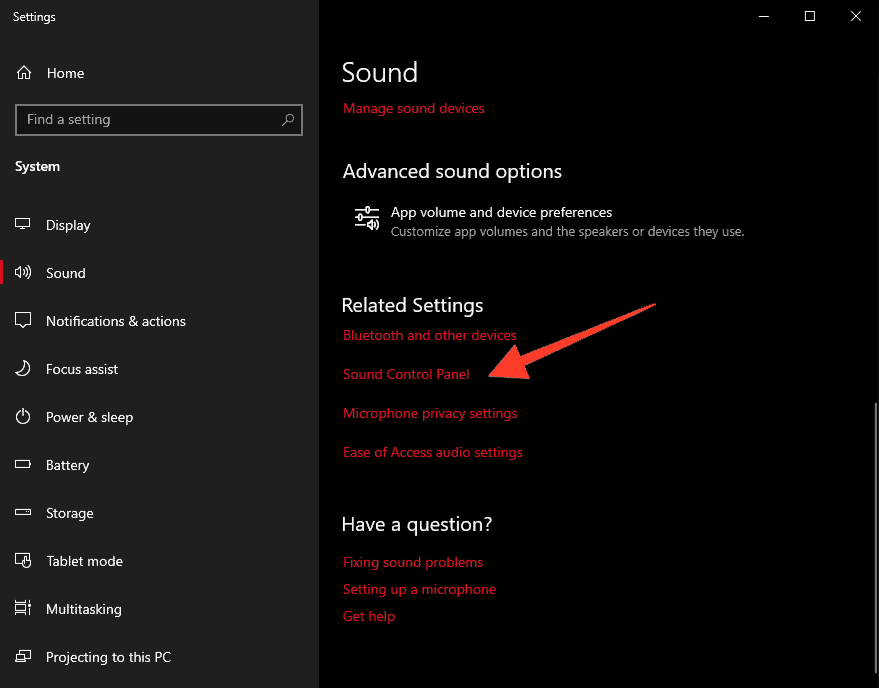
Step 2: Enable Stereo Mix
- On the sound window, open the Recording tab.
- Right-click Stereo Mix > Enable.
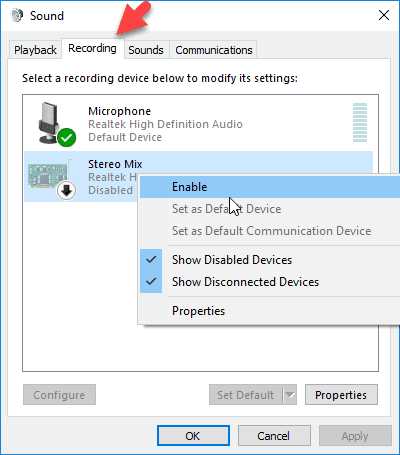
Step 3: Change the audio device on BUTT
We recommend pairing Stereo Mix with BUTT. There is a whole guide we wrote on installing the program.
Fire up BUTT after the installation. Open the Audio tab and amend the main audio settings to make Stereo Mix the default input device.
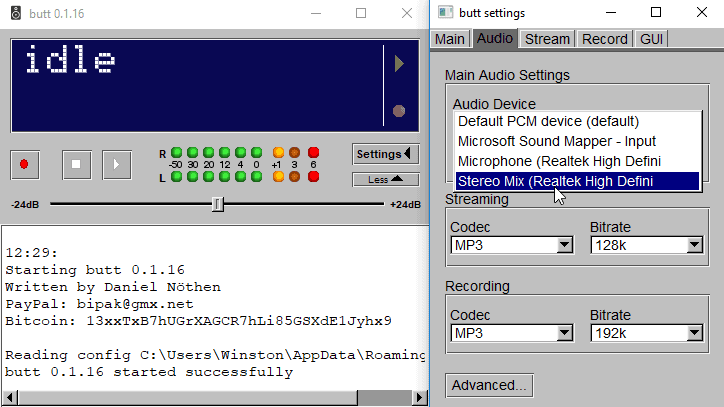
Head over to your favorite playout software or Dj program. You can taste success if the volume meter blinks all green or red to indicate that’s detecting the audio.
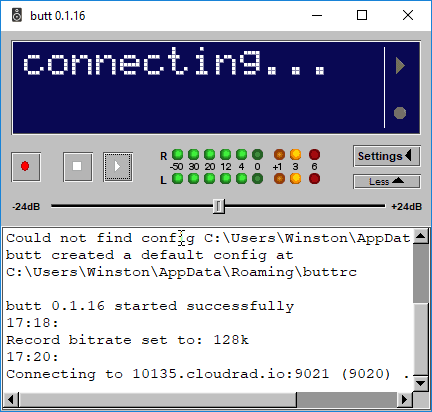
Broadcast audio on BUTT by clicking the play button. The connection status should change to display the duration of the stream.
Have fun using Stereo Mix but if this method ain’t working for you.
Let’s go for the alternative:
VoiceMeeter + BUTT to Stream audio from PC
Stereo Mix is not working for you… Don’t FRET. One of the computers we tested did not work!
There is a more robust pairing: VoiceMeeter and BUTT.
Right along…
Install VoiceMeeter and BUTT. Both are pretty straightforward to install thanks to their installation wizards.
In case you don’t have them:
Still here?
Launch Voice Meeter. It might look confusing at first but just focus on the middle section with the two virtual inputs.
We’ll set up one of these inputs as the default audio playback device on Windows. It’s pretty clever don’t you think?
In BUTT or Altacast (or any encoder of your choosing), we’ll set one of VoiceMeeter’s virtual outputs as the input device.
That completes our full circle. Plus, you can vary the volume or modify the EQ setting, add bass or subtract it.
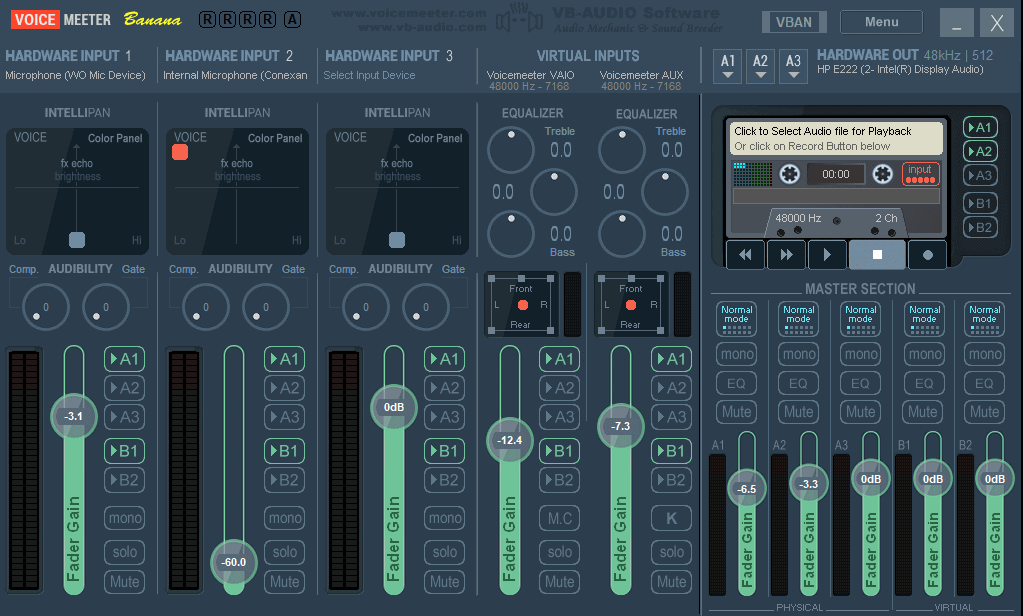
Now, here are the steps on how to configure VoiceMeeter to broadcast audio from pc.
Step 1: Choose VoiceMeeter as your preferred output
For Windows 10 users, click the speaker icon and choose VoiceMeeter as the preferred playback device.
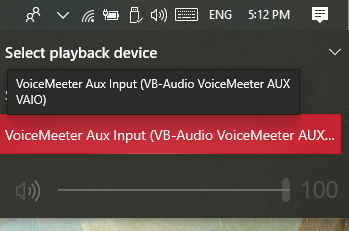
Step 2: Configure your monitoring speakers
In VoiceMeeter, configure your hardware out. Choosing computer speakers or Bluetooth headphones or an external sound card can help you monitor the audio inputs.
There is a lot of flexibility here. It’s even possible to add more hardware inputs.
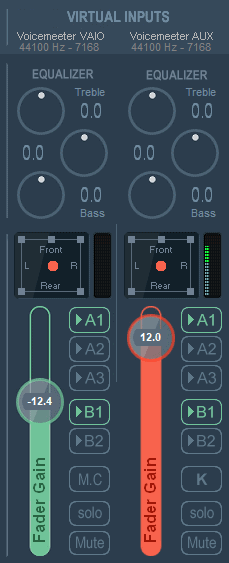
The volume meter gives an indication of the audio levels. You can play with the levels, sound orientation, EQ, etc..
Step 3: Configure the audio settings in BUTT
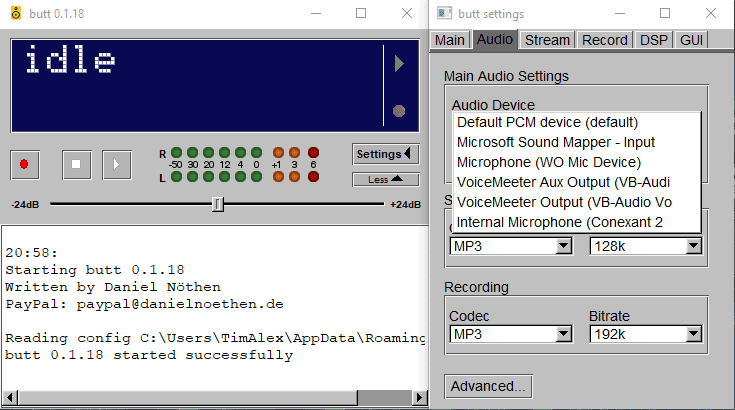
Head over to BUTT again to change the main audio settings. You have to select the audio input that’s live. Try both options to find the working input.
Finish up the job by configuring the stream settings. Start broadcasting audio to your radio server.
So, radio folks, that’s all on how to stream audio from pc. It’s sort of free but you can donate to both projects.