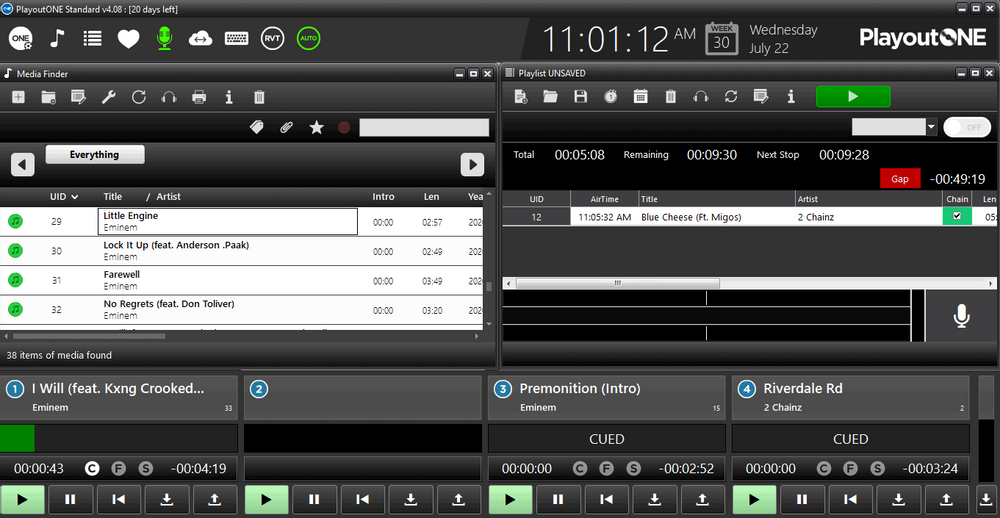Find out how to install and broadcast with PlayoutONE + Live streamer. Broadcast to your Icecast and Shoutcast server, monitor your stream, and more.
Software information
Platform: Windows only
License: Commercial
Server type: SHOUTcast & Icecast
PlayoutONE: https://www.playoutone.com/trial-download/
About PlayoutONE
PlayoutONE provides all the automation and playback features you need as a radio broadcaster. You can use it for music scheduling, live assist, or complete unattended broadcasting.
If you want to give the software a try, just download and install the PlayoutONE Standard Suite.
The suite comprises of related apps that work in tandem with the main playout system, including the Livestream, Auto Importer, FileCopy, Serial Data Reciever, Surface, and Monitor.
*Note that: You'll need LiveStream to set up streaming encoders. It can be downloaded separately, and used with other playback and radio automation programs.
You will learn how to...
- Install the Playout Standard Suite.
- Configure LiveStream (standalone encoder).
Setting up PlayoutONE for first-time users
1. Download and install the Standard Suite
Get the trial here. You'll need to provide your email to receive the download link. It's a large download of about 400 to 500 MB.
- Open the .exe file to run the Setup Wizard.
- We recommend selecting all the apps, for now, to test them out.
PlayoutONE stores your user settings on the Microsoft SQL database. It's installed alongside the program via the Setup Wizard.
When you click Next, the Setup Wizard will download & install the prerequisite software (e.g., Microsoft SQL Server 2012).
It may take some time to install the SQL database. After the installation:
- Click to Finish. (This will launch PlayoutONE).
- Select Trial on the PlayoutONE License Window.
The program will then establish a connection to the database:
If you're a new user, select New SQL Setup. Subsequently, you will get a notification that PlayoutONE_Standard was successfully installed.
2. LiveStream Encoder setup
After setting up PlayoutONE, you will need to set up Livestream.
Launch the Livestream Desktop App.
- Click Add New Encoder -> Server Details.
For radios hosted on Cloudradio, you'll find your server or connection details on the radio dashboard.
If you don't have a radio hosting service, you can easily create Shoutcast or Icecast servers on our radio console.
Entering your server details
You have the option to stream to your Icecast, Shoutcast 2, and Shoutcast 1 server.
Icecast - Example
Server Type: Icecast 1 & 2
Server Hostname or IP: e.g. 10135.cloudrad.io
Port: e.g. 9020
Mount Name: /live
Password: e.g. n3t8zdw0ka
Audio & Metadata settings:
- Confirm that you have entered correct details and click Save.
- Back in the main window, select Settings -> Audio & Meta.
For the Meta/Billboard File, make sure the file path is as shown above. You can also change your audio capture (output or input) to fit your hardware setup.
- Next, click Save.
- To start streaming, toggle your encoder ON.
3. Playing Music
On the main program, import music tracks using the Media Finder (+ allows you add one file ++ lets you add folders and subfolders).
During the importation, the program will analyze the waveforms. So, if you're importing a lot of files, it might take some time. You can build a playlist by dragging songs to the hour segments.
If you have any questions, head over to the support page at PlayoutONE.
Need an alternative to PlayoutONE? Explore over 20 radio automation, DJ, and encoder programs on our broadcast software guide.