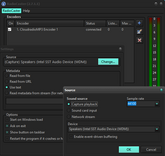Learn how to set up RadioCaster from RadioBOSS with your broadcasting server. Download links and all the instructions included!
Software information
Platform: Windows
Licence: Commercial
Server type: SHOUTcast 2, SHOUTcast 1, Icecast
Download Page: https://www.djsoft.net/enu/radiocaster_details.htm
Price: $49
About RadioCaster
RadioCaster is a program by DJSoft.Net which also distributes RadioBOSS - a radio automation software. With RadioCaster, you capture any audio from your sound card, network stream or from playback devices like your speaker.
You can create multiple encoders to stream in different formats to your broadcasting server. RadioCaster also retrieves statistics like the number of listeners connected to your stream.
What we love about RadioCaster
- Stream in MP3, AAC, OGG, OPUS, WMA without added plugins
- Easy to setup
- Stream statistics
- DSP plugin with compressor and equalizer.
How to setup RadioCaster
1. How to install
- Download Radio Caster. (The trial version inserts a tone after a few minutes of use).
- Open the downloaded file to run the setup wizard.
- On the first run, you will need to configure RadioCaster:
How to use RadioCaster with Radio DJ or with another radio automation program:
- You can capture sound from your output devices such as your speakers. Under Source > Click Change and specify the input source.
- You can choose your Metadata source URL, file or stream. Alternatively, you can update the Metadata manually by selecting Use text.
- Once you're done, click OK.
2. Encoder setup
- Click the + (plus) > Configuration Wizard to configure a new encoder.
- Select Configuration Wizard.
- Next, choose your server type.
For radios hosted on Cloudradio, you'll find your server or connection details on the radio dashboard.
If you don't have a radio hosting service, you can easily create Shoutcast or Icecast servers on our radio console.
Entering your server details
With RadioCaster, you can stream to Shoutcast 2, Shoutcast 1, and Icecast streaming servers. Here are the details using Icecast.
Icecast - Example
Server Type: Icecast
Server Address: e.g. 10048.cloudrad.io
Port: e.g. 8000
User: e.g. dj_user
Password: e.g. n3t8zdw0ka
Mountpoint: /live
- Click Finish.
- You can change the Encoder Type and Bitrate. (We recommend 128 Kbps for MP3 or 64 Kbps for AAC).
- You can also update your Station Info, Metadata source and Statistics.
- After your done, click OK.
3. Start Broadcasting
- Open your media player or radio automation software and play your music.
- Listen to your stream by opening Listen > Player > Preview (Demo scripts)
- Tip: You can change skin by clicking RadioCaster>Style.
Need an alternative to RadioCaster? Explore over 20 radio automation, DJ, and encoder programs on our broadcast software guide.
Start your internet radio with us
We offer an excellent hosting option with a fully customizable price. Get started easily.