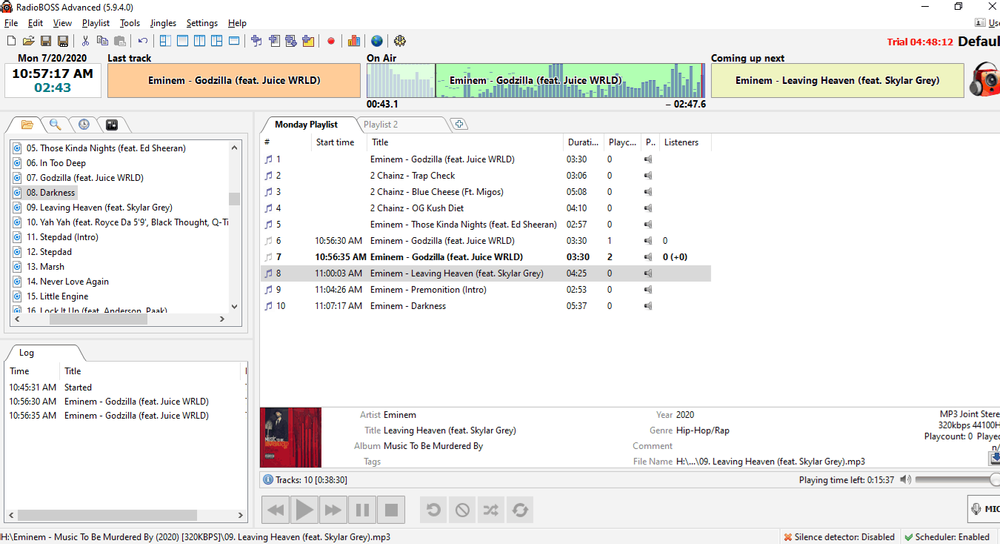RadioBOSS is one of the best radio automation software for internet broadcasters. Find out how to install and connect it to your broadcasting server.
Software information
Platform: Windows only
License: Trial and Commercial
Server type: SHOUTcast 2, SHOUTcast 1, Icecast
Download Page: https://www.djsoft.net/
About RadioBOSS
It’s of the best radio management software on the market. RadioBOSS prides itself on its simplicity and professional features. You can run your entire station with it.
What we love about RadioBOSS
We like its numerous pro features, which include:
- Crossfade support
- Advertisement scheduler
- Automated playlists
- Automated broadcasting & Live broadcasting
- An event scheduler that performs actions like playing tracks and ads
- Support for all types of sound cards
- Streaming for Shoutcast and Icecast
How to setup RadioBOSS with your broadcasting server
1. How to install RadioBOSS
- Directly download the Windows version trial here.
- Buy the software here or compare different paid versions.
After the download:
- Open the downloaded .exe file to run the setup wizard
- Launch RadioBOSS
2. RadioBOSS tutorial for encoder setup
- On the main menu, click Settings > Options > Broadcast.
- On the Encoder, click Configuration Wizard
For radios hosted on Cloudradio, you'll find your server or connection details on the radio dashboard.
If you don't have a radio hosting service, you can easily create Shoutcast or Icecast servers on our radio console.
Entering your server details
You have the option to stream to your Icecast, Shoutcast 2, and Shoutcast 1 server.
Icecast - Example
Server Type: Icecast
Server Address: e.g. 10048.cloudrad.io
Server Port: e.g. 8000
Username: e.g. dj_user
Password: e.g. n3t8zdw0ka
Mount: /live
Here is the Shoutcast set up:
Shoutcast 2
Type: SHOUTcast v2
Server address: e.g. 10048.cloudrad.io
Port: e.g. 8000
Username (optional):
Password: e.g. n3t8zdw0ka
Stream ID:1
Audio settings:
- Recommended bitrate: 128 kbps (CD-quality) for MP3 or 64 kbps AAC+
- Configure the Station Info, Metadata, and Statistics
- Click OK
Broadcast settings:
- Set the Audio Source.
- Check the following boxes: Broadcasting enabled, the encoder, and SHOW ON AIR
- Click OK to finish.
3. Playing music
- Drag and drop music files into the playlist tabs
- Click the Play button
Learn how to use RadioBOSS advanced features on the online user manual.
Need an alternative to RadioBOSS? Explore over 20 radio automation, DJ, and encoder programs on our broadcast software guide.