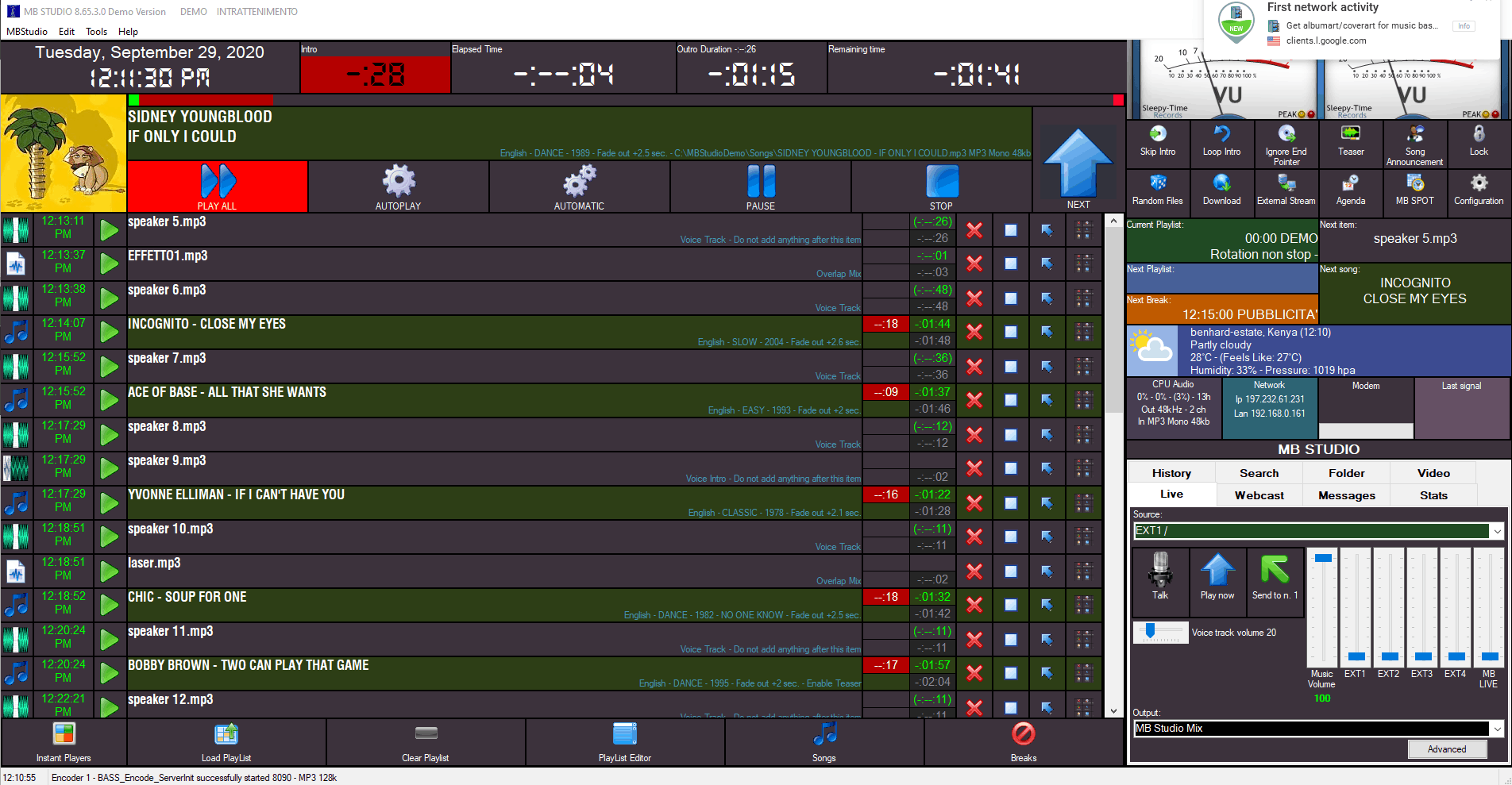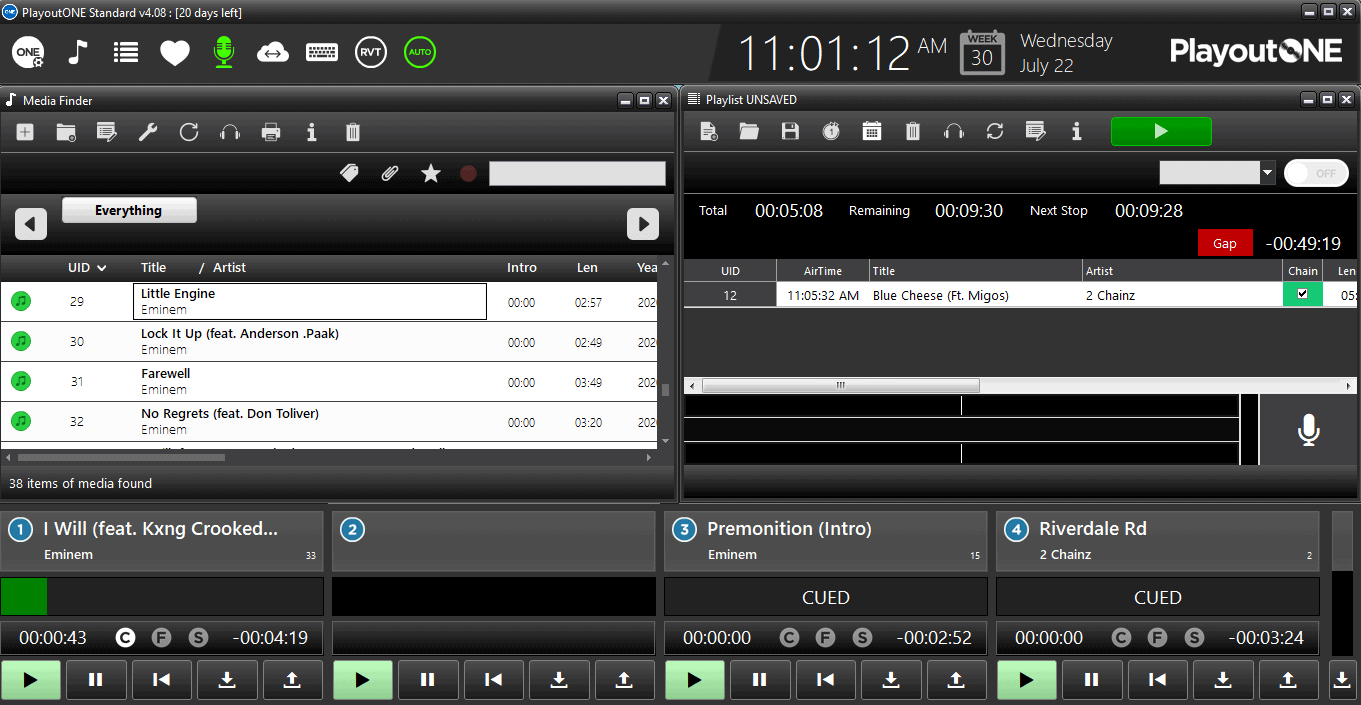Winamp Edcast
Learn how to set up Edcast with Winamp for your streaming server. While this version is free to use, it's been replaced with Altacast.
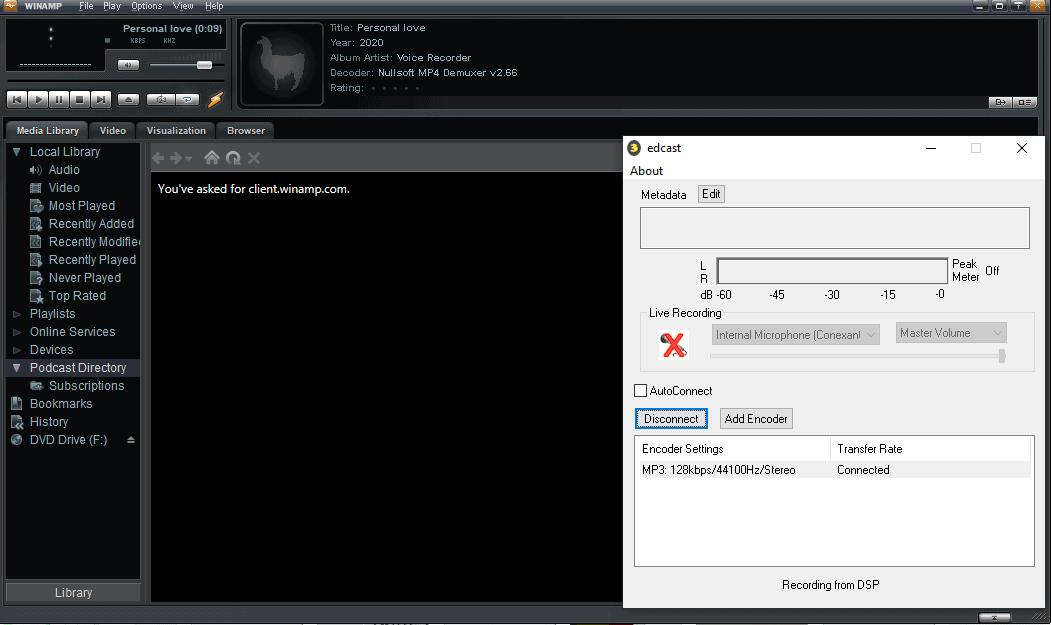
Learn how to set up Edcast with Winamp for your streaming server. While this version is free to use, it’s been replaced with Altacast.
Software information
Platform: Windows only
License: Free
Server type: Icecast, SHOUTcast 2 & SHOUTcast 1
Download Page: Edcast DSP Plugin
About Winamp and Edcast DSP
Winamp is an audio player for macOS, Windows, and Android.
Edcast was an open-source audio encoder. The project was later replaced with Altacast. Broadcasters used Edcast as a standalone encoder, and the encoder’s DSP still works with Winamp.
You can still find versions of the Edcast Winamp plugin online.
What we love about Winamp & Edcast
Winamp supports an extensive collection of plugins, including the Shoutcast DSP. However, it can’t stream to an Icecast server.
By using the Edcast DSP, you can stream audio straight to your Icecast or Steamcast broadcasting server.
Both options represent a cost-free way to start broadcasting straight from your computer without the need for expensive radio automation software.
If you are looking for a solution on how to use Icecast with Winamp, read on to find out.
How to setup Winamp Edcast with your broadcasting server
1. Download Winamp and Edcast DSP
Download link for Winamp. Download for Winamp Edcast DSP.
You can also use the DJLab Edcast download link.
- Open the Winamp download to run the setup wizard.
- Select the default options.
- Once you are finished configuring Winamp, just launch it.
You will need to configure the skin and file associations:
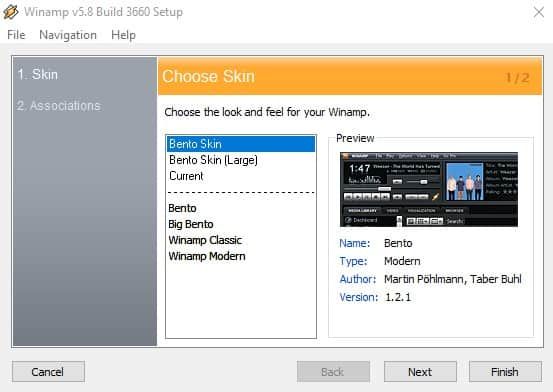
2. Edcast encoder setup
- Open the setup file and install Edcast in the same folder as Winamp.
You will need the lame_enc.dll file to stream in the MP3 codec.
- Download the Lame 3.100 here. Extract the lame_dll file and copy it to the Winamp folder.
- For AAC support, download the libFAAC dll for Win32
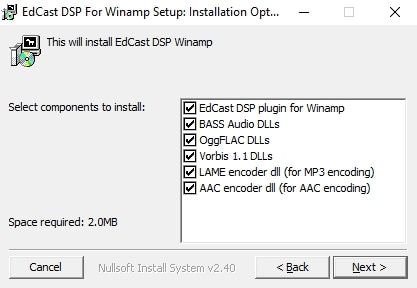
3. Connect to your streaming server
- Select Options > Preferences > DSP/Effect.
- Select the Edcast plug-in and configure active plug-in.
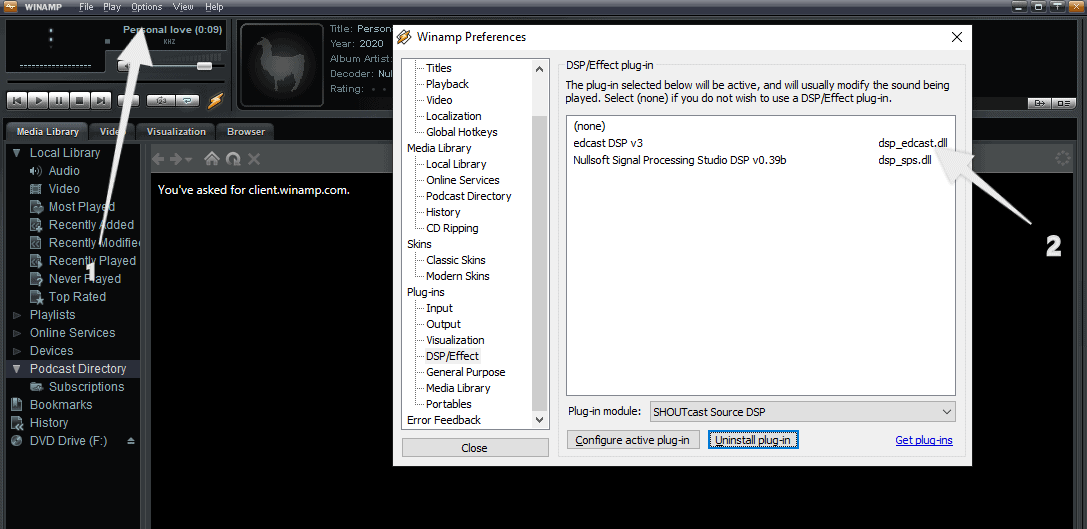
For radios hosted on Cloudradio, you’ll find your server or connection details on the radio dashboard.
If you don’t have a radio hosting service, you can easily create Shoutcast or Icecast servers on our radio console.
Entering your server details
With Edcast DSP, you can broadcast to your Shoutcast 1, Shoutcast 2, or Icecast server.
Icecast - Example
Server Type: Icecast 2
Hostname or IP: e.g. 11023.cloudrad.io
Port: e.g. 9112
Username: e.g. dj_user
Password: e.g. xwem0u7pe
Mount: /live
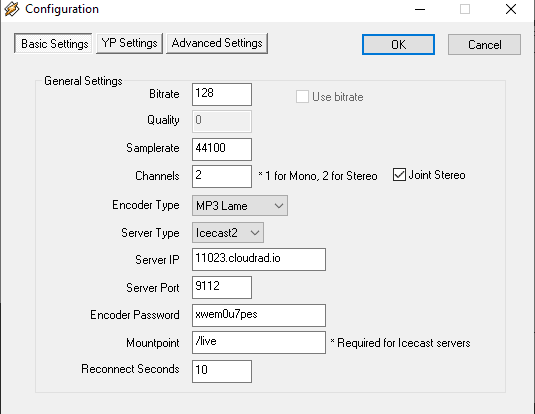
Select OK and Connect.
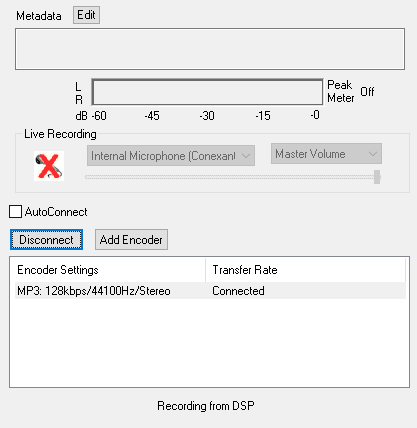
The plugin will capture sound from the DSP. You’ll not need to configure the audio capture settings.
3. Add your music and start broadcasting
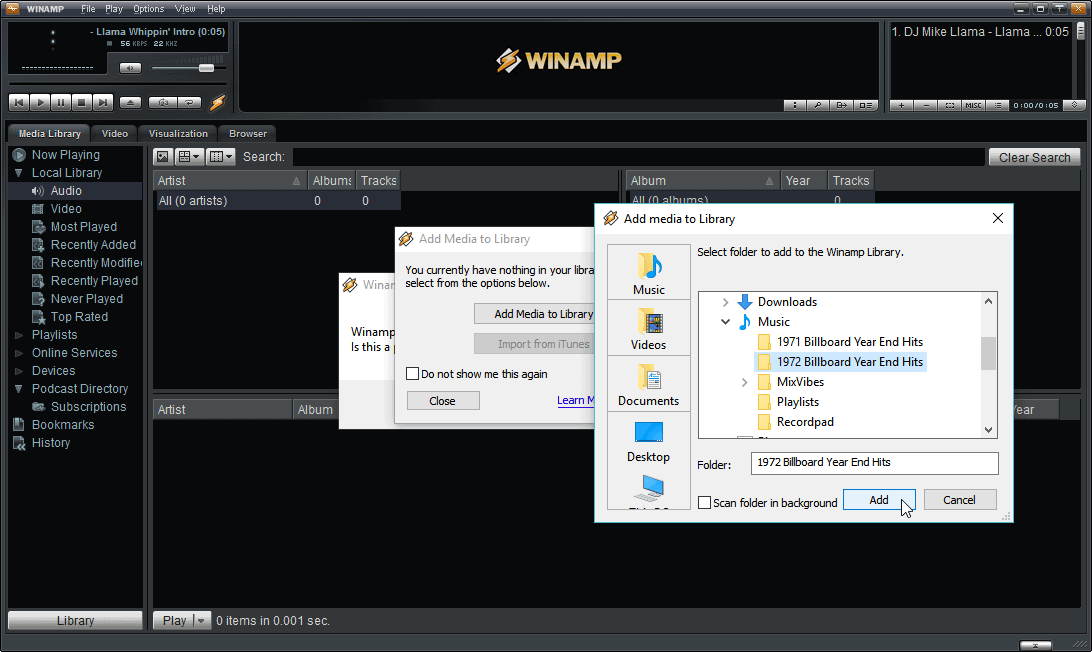
If you have not added media to your Library, you can go ahead and add them. Winamp also allows you to add media from other sources.
Need an alternative to Winamp Edcast? Explore over 20 radio automation, DJ, and encoder programs on our broadcast software guide.